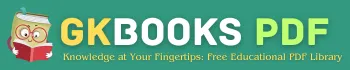The Basic Computer Notes for Students PDF is a comprehensive guide designed to provide students with a solid foundation in computer basics. This resource covers essential topics such as the history of computers, computer hardware, software, internet and networking, computer security, and more.
The content is presented in a clear and concise manner, making it easy for students to understand and retain the information. The PDF format allows for easy access to the material on any device, making it a convenient and portable resource for students. The Basic Computer Notes for Students PDF is an ideal resource for anyone looking to learn about computers and build a strong foundation in this essential technology.
Basic Computer Notes PDF List of Chapters
▪ Table of Contents of this Basic Computer Notes PDF
Chapter One: The Essentials
- Lesson 1-1: Hardware, Software, and Information Technology (IT).12
- Lesson 1-2: Computer Overview
- Lesson 1-3: The Front of a Computer and Peripheral Devices
- Lesson 1-4: The Inside of a Computer
- Lesson 1-5: The Back of a Computer (Ports)
- Lesson 1-6: System Bus and Expansion Cards
- Lesson 1-7: Memory Cache24
- Lesson 1-8: Computer Performance
- Lesson 1-9: Buying a Desktop Computer
- Lesson 1-10: Buying a Notebook Computer
- Lesson 1-11: Upgrading a Computer
- Chapter One Review
Chapter Two: Understanding Hardware
- Lesson 2-1: Central Processing Unit (CPU)
- Lesson 2-2: Memory
- Lesson 2-3: RAM and ROM
- Lesson 2-4: Mouse
- Lesson 2-5: Keyboard
- Lesson 2-6: Digital Cameras and Web Cams
- Lesson 2-7: Other Input Devices
- Lesson 2-8: Monitor
- Lesson 2-9: Graphics Card
- Lesson 2-10: Printer Basics
- Lesson 2-11: Types of Printers
- Lesson 2-12: Sound and Speakers
- Lesson 2-13: Modem
- Lesson 2-14: Input/Output Devices
- Lesson 2-15: Hard Drive
- Lesson 2-16: Hard Drive Maintenance
- Lesson 2-17: CD-ROM Drive
- Lesson 2-18: DVD Drive
- Lesson 2-19: Floppy Drive
- Lesson 2-20: Zip and Jaz Drives
- Lesson 2-21: Other Storage Devices
- Lesson 2-22: Formatting a Disk
Chapter Three: Understanding Software
- Lesson 3-1: Understanding Graphical User Interfaces
- Lesson 3-2: Types of Software
- Lesson 3-3: Operating Systems
- Lesson 3-4: Word Processing
- Lesson 3-5: Spreadsheets
- Lesson 3-6: Databases
- Lesson 3-7: Presentation Software
- Lesson 3-8: Accounting
- Lesson 3-9: Web Browsing
- Lesson 3-10: Web Authoring
- Lesson 3-11: Programming Languages
- Lesson 3-12: Systems Development
Chapter Four: Information Networks
- Lesson 4-1: Introduction to Networks
- Lesson 4-2: The Internet
- Lesson 4-3: Intranets and Extranets
- Lesson 4-4: Telephones and Networks
Chapter Five: Introduction to Windows XP
- Lesson 5-1: Starting and Logging On to Windows
- Lesson 5-2: Understanding the Windows XP Screen
- Lesson 5-3: Using the Mouse: Pointing, Clicking, and Double-clicking
- Lesson 5-4: Using the Mouse: Dragging and Dropping
- Lesson 5-5: Using the Mouse: Right-clicking
- Lesson 5-6: Using the Keyboard
- Lesson 5-7: Exiting Windows and Turning off Your Computer
Chapter Six: Working with a Window
- Lesson 6-1: Starting a Program
- Lesson 6-2: Understanding the Parts of a Window
- Lesson 6-3: Minimizing, Maximizing, and Restoring a Window
- Lesson 6-4: Closing a Window
- Lesson 6-5: Moving a Window
- Lesson 6-6: Sizing a Window
- Lesson 6-7: Switching Between Windows
Chapter Seven: Working with Programs
- Lesson 7-1: How to Use Menus
- Lesson 7-2: How to Use Toolbars
- Lesson 7-3: Filling Out a Dialog Box
- Lesson 7-4: Entering Text in the WordPad Program
- Lesson 7-5: Editing Text
- Lesson 7-6: Saving and Opening a File
- Lesson 7-7: Selecting, Replacing, and Deleting Text
- Lesson 7-8: Using Undo
- Lesson 7-9: Printing a File
- Lesson 7-10: Cutting, Copying, and Pasting Text
- Lesson 7-11: Changing the Font Type and Size
- Lesson 7-12: Using Bold, Italics, and Underline
- Lesson 7-13: Changing Paragraph Alignment
- Lesson 7-14: Getting Help by Contents
- Lesson 7-15: Getting Help with the Help Index and Search
- Lesson 7-16: Saving and Opening Files in Different Locations
Chapter Eight: Working with Files and Folders
- Lesson 8-1: Understanding Storage Devices, Folders, and Files
- Lesson 8-2: Using My Computer to See What’s in Your Computer
- Lesson 8-3: Opening a Folder
- Lesson 8-4: Creating and Renaming a Folder
- Lesson 8-5: Copying, Moving, and Deleting a Folder
- Lesson 8-6: Opening, Renaming, and Deleting a File
- Lesson 8-7: Copying and Moving a File
- Lesson 8-8: Restoring a Deleted File and Emptying the Recycle Bin
- Lesson 8-9: A Closer Look at Files and Folders
- Lesson 8-10: Changing How Information is Displayed
- Lesson 8-11: Selecting Multiple Files and Folders
- Lesson 8-12: Finding a File Using the Search Companion
- Lesson 8-13: Using the Folders Pane (Windows Explorer)
- Lesson 8-14: File Management Using the Folders Pane
Chapter Nine: Exploring the Internet
- Lesson 9-1: Introduction to the Internet
- Lesson 9-2: Connecting to the Internet
- Lesson 9-3: Displaying a Specific Web Page
- Lesson 9-4: Browse the Web
- Lesson 9-5: Search the Web
- Lesson 9-6: Adding a Web Page to Favorites and Changing your Home Page
- Lesson 9-7: Displaying a History of Visited Web Pages
- Lesson 9-8: Saving Pictures and Files to Disk (Downloading)
- Lesson 9-9: Introduction to E-mail
- Lesson 9-10: Composing and Sending E-mail
- Lesson 9-11: Adding a Name to the Address Book
- Lesson 9-12: Receiving E-mail
- Lesson 9-13: Replying to a Message
- Lesson 9-14: Forwarding and Deleting a Message
File Details ▪ File Type - PDF ▪ File Size - 1.32 MB ▪ No. of Page - 258 ▪ PDF Won by - Customguide.com ▪ PDF Quaity - Excellent